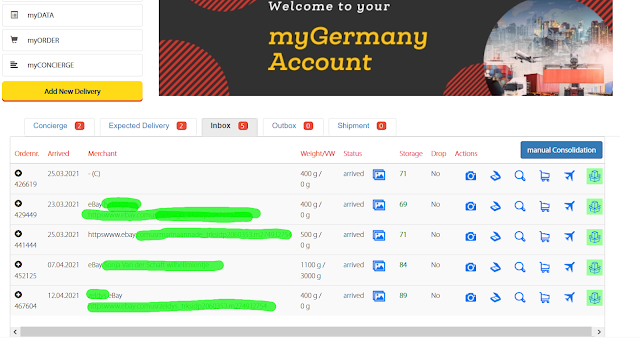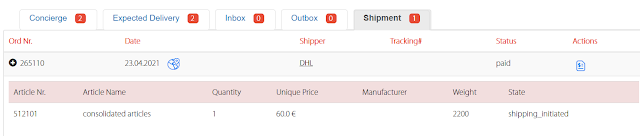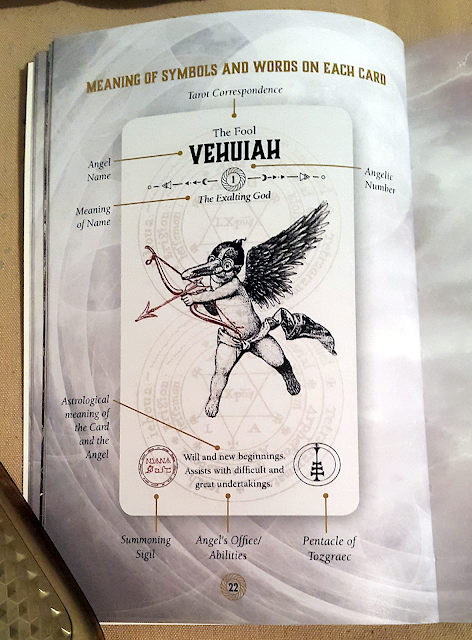Finally find time to finish this tutorial in case you are wondering How to create Tarot pdf file for your card printer such as drivethrucards, ludocards, ivory etc
here is Quick Method for Windows (for details see Manual pdf included!)
1) Download this zip file named tdc Tarot deck to your Desktop
2)
Download & Install Scribus from official web page: https://www.scribus.net/
3) Download & Install Adobe ICC Color Profiles (for details see p1 of Manual pdf included!)
4) Download 7zip portable (Optional Recommended to Open zip folder with it as its Extract option won’t create double folder with same name that may cause img not to auto fill in Scribus Tarot template when added in specific folder!)
A) Open this zip file named tdc Tarot deck with 7zip portable & extract folder dtc Tarot deck to your Desktop
B) in file named Tarot size img dtc make sure your path look like this;
\Desktop\dtc Tarot deck\Tarot size img dtc otherwise img will not auto fill after adding to this folder & you will had to use full process from Manual pdf!
C) Copy your card back design img & name it Backf & add it to this folder Tarot size img dtc
D) Open Tarot.sla template with Scribus & it should auto fill 1st & every Odd page with your Backf img if it is so close this template for now & proceed to copying all your card front img to this same folder
E) Make sure All your card front img in this folder are named as mentioned here it’s essential for auto fill in Scribus to work!
All Majors Arcana should be named letter a & two digit number according to their order starting with
a00 (for the Fool) to a21 (for the World card)
All Cups named letter c & two digit number starting with c01 (for Ace of Cups) to c14 (King of Cups)
All Coins /Disk letter d & two digit number starting with d01 (Ace of Disk) to d14 (King of Disk)
All Swords letter s & two digit number starting with s01 (Ace of Swords) to s14 (King of Swords)
All Wands letter w & two digit number starting with w01 (Ace of Wands) to w14 (King of Wands)
2extra cards should be named w15 & w16 if you plan to print 80cards in deck as you should!:)
Why when Tarot is 78? Because Standard Tarot size cards are printed by 10 & it cost same to print so you are paying it anyway also this way you avoid 2 extra blank cards printer may include but best consult your printer for all details!(:you can add or delete extra pages by click under Scribus Page menu!:)
Point of this template is if you did All mentioned here once you Open Tarot.sla template with Scribus
All pages should auto fill with 80 card back & front img located in folder named Tarot size img dtc &
you can click File>Export>Save as pdf to create Tarot.pdf ready for your printer!;D
Note; for correct export setting see p14-17 of Manual pdf
Exported Tarot.pdf pages should be aligned perfectly!:) if there is white line around edges of exported Tarot.pdf pages check your img by reviewing it’s correct size 900x1500px & there is no white lines or transparency around edges in your paint program!
if any img is not auto filled in Scribus Tarot.sla template or exported Tarot.pdf when you open it check if you did All steps mentioned here & folder path is correct & all img are named as mentioned here!
Auto fill in Scribus Tarot.sla template will not work if you Move or Rename Any img or file!
if Quick Method is not working see Manual.pdf for full process explained in details!;)
Note provided Scribus.sla template is optimized for Standard Tarot card size template 900x1500 px
with resolution of 300 pixel per inch = 3x5” this is Standard Tarot card size img size you should use!
(printed Standard Tarot card size after cut & rounding edges is 2.75x4.75” or around 7x12cm)
Note: Remember to check your printer Tarot card template if different than above Do Not use Scribus Tarot.sla template provided as it will not work properly & you will need to create one by full process explained in Manual.pdf or Best Use Instructions provided by Your Printer!;)
This Free tutorial & template is created by me according to my best knowledge & experience with card
printers i used (drivethrucards ludocards & ivory & should work with all mentioned with some minor
changes regarding color profiles & card size & order of front & back img etc!;)
Based on drivethrucards/onebookself HowToScribus tutorial you can download here;
Author is not to be held responsible for any printer & other error or damage resulting by its use,
if not sure best consult professional service provided by most printers!
& if you find this pdf files complicated you may wish to check print on demand like thegamecrafter makeplayingcards printerstudo etc that all use easy to upload png img!:)
Remember to only work with printer that will ensure copyright protection of your img & accept paypal goods & service payment!
Order test print Before printing larger quantities of decks!
Feel free to distribute share or adopt to your own tutorial with credit & link to original used!
Comment & let me know if you find it helpful or if it need fixing?!;)
Thank You!
@MyLuckyCards